WMWifiRouter v0.76
WMWifiRouter v0.76 (Dec 6, 2007)
I just got this to work with my EeePC and my Dopod 838 Pro. It's fantastic, thanks to the author Jorrit Jongma and Xda Developers. So what does it do? It basically allows you to share the wireless internet connection on your Windows Mobile device through WIFI. Previously you could only do it via Bluetooth or USB.
The instructions are a bit overwhelming at first but this is what works for me.
1. Download the WMWifiRouter .exe file and copy it over to your pocket pc.
2. Setting up an Ad Hoc WiFi connection on your mobile device (This is the tough part)
- Make sure your WiFi radio is on.
- Go to Start->Settings->"Connections" tab.
- Select "Wi-Fi" applet.
- On the "Wireless" tab, select "Add New...".
Pic - Type any network name you would like for your Ad Hoc network (eg. WMobileAdHoc)
- Make sure the "This is a device-to-device (ad-hoc) connection" option is checked.
Pic - Select the "Next" button.
- On the "Configure Network Authentication" screen, select "Open" for the Authentication type, and "Disabled" for Data Encryption. For the purposes of testing, lets verify the connection works without encryption, if it does, you can modify your Ad Hoc connection properties later to enable the encryption mode of your choice.
Pic - Select the "Next" button.
- Select "Finish" on the final screen.
Pic
- Go to Start->Settings->"Connections" tab.
- Select the "Wi-Fi" applet.
- On the "Network Adapters" tab, select your WiFi device (for the HTC Mogul this is the item listed as "IEEE 802.11b/g Compatible Wi-Fi Adapter").
Pic - On the "IP Address" tab, select the "Use specific IP address" radio button. For the IP address enter the value "192.168.0.9" with a Subnet mask of "255.255.255.0".
Pic - OK the dialog.
Connecting to your Ad Hoc WiFi connection on your mobile device
- Make sure your WiFi radio is on.
- Go to Start->Settings->"Connections" tab.
- On the "Wireless" tab, to avoid automatically connecting to other infrastructure WiFi networks in the area make sure, under the "Network to access:" section, to select the "Only computer-to-computer" option.
- If you only have one Ad Hoc network defined, Windows Mobile should now attempt to automatically connect to it. If you have multiple Ad Hoc networks defined, or to manually connect to your Ad Hoc connection, in the list of the available connections, tap-and-hold the just added network, and select "Connect" from the context menu.
Pic
(Source from XDA Developers)
3. Turn on your Wifi and run the WMWifiRouter.exe file.
4. Turn on your laptop wifi and search for the name of your pocket pc wifi router
5. Connect to it!
And you'll be surfing through wifi like I am while posting this. Fantastic!
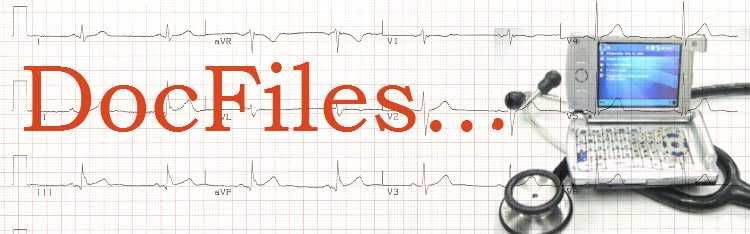


5 Comments:
Hi, Doc,
Thanks for this posting. I found it at www.eeeuser.com.
I'm unable to get it to work, though. I have a tMobile Dash, and am unable to set the IP address (or even find the Network Adaptors tab!) Any advice would be welcome.
Thanks!
Actually, the only thing you should need to do is set up the Ad-Hoc connect (#2).
The whole adapter IP address thing is pointless, as the program overwrites these settings upon connect anyway.
Connecting them manually is necessary depending on your situation. It is most common for your laptop (or even more common for PC) to only connect to a few different networks. Just set these as 'prefered' network in order from 'most wanted' to 'least wanted' in your Windows Wireless control panel, and you're all done. Usually you would set your mobile device as last.
If you did that, all you ever have to do is launch the application, and if no better connection is available your laptop/PC should actually connect automatically. This is how I have set it up myself and it works like a charm.
Thanks, Anonymous.
So, I skipped the IP address setup and launched the WMWifiRouter program. Alas, my tMobile Dash just hangs. No action, spinning wheel of death, and I have to reboot.
It was a nice idea, anyway!
docfiles, we have met before at E&O hotel insulin glargine drug talk, the guy that told you about opera mini. can i use apple itouch to share internet connection via WiFi with my notebook connected to the internet via my bluetooth 3G handphone. thank you.
I just stumbled on this while I was looking for some other solution for my eee. I've been looking for this forever, now I can use the internet on my ipod touch on the go?
(Just need to buy like 4 more batteries for the tmobil shadow I have... this will probably kill it's battery in about 1.5 hours
Thank you for posting this!
now how can I keep it without paying for it....
Post a Comment
<< Home